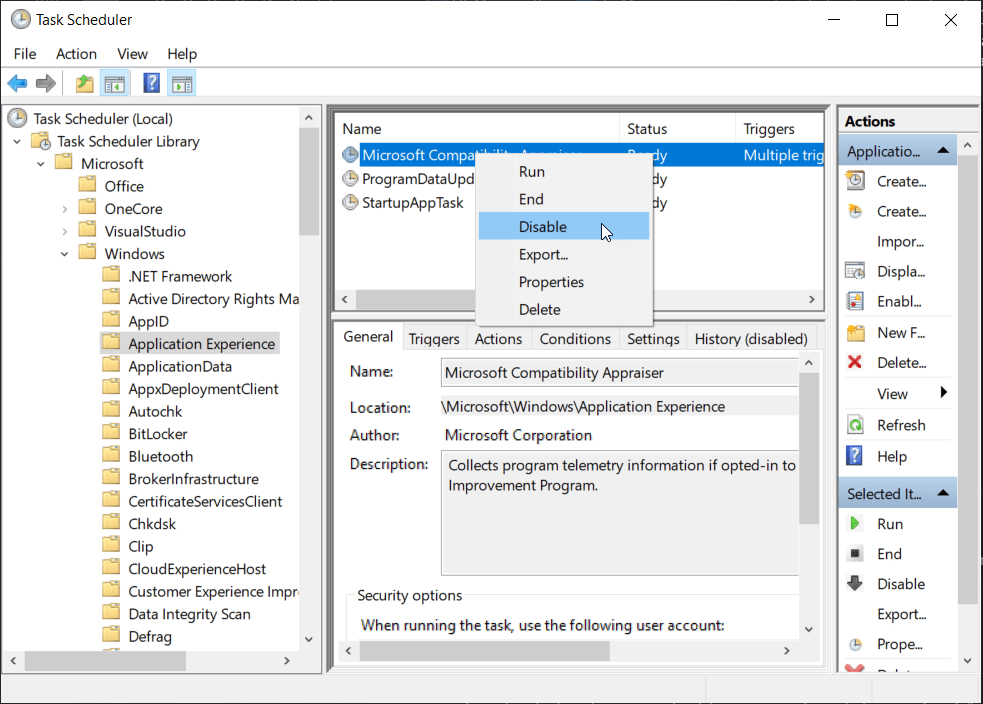Disable Windows Compatibility Telemetry in Windows 10
Unfortunately I had the case that 99.9% of my CPU was occupied by "Windows Compatibility Telemetry" - and I didn't know why.
Apparently this is a service that monitors the compatibility of applications and Windows. This service does not run permanently, but when certain events occur.
Now I must have run into one of the events and the service thought to use the whole CPU reserves. ¯_(ツ)_/¯
Disable Windows Compatibility Telemetry
The telemetry is started via various triggers in the Windows Task Scheduler. At this point you can completely disable the service or the associated triggers.
- Open your Windows Start Menu
- Enter
Task Scheduler - Search for
Microsoft Compatibility Appraiseror open manually the PathTask Scheduler Library\Microsoft\Windows\Application Experience, selectApplication Experience - Use right-click and
disable