Run MongoDB in Docker on your Synology
If you have a Synology with an x86 CPU it is very easy to run Docker Containers on your Synology. If you have a ARM-based Synology systems, this does not work, because most of the Docker Images requires a x86 architecture
My Setup
- Synology DS718+ with 2GB RAM by default
- Kingston 8 GB RAM Extension
- WD RED 6 TB Primary HDD
- WD RED 6 TB Secondary HDD
- 128 GB SanDisk Ultra External USB
Install Docker from the Package Center
Open your Package Center, search for Docker in the top-bar and install the Docker package.
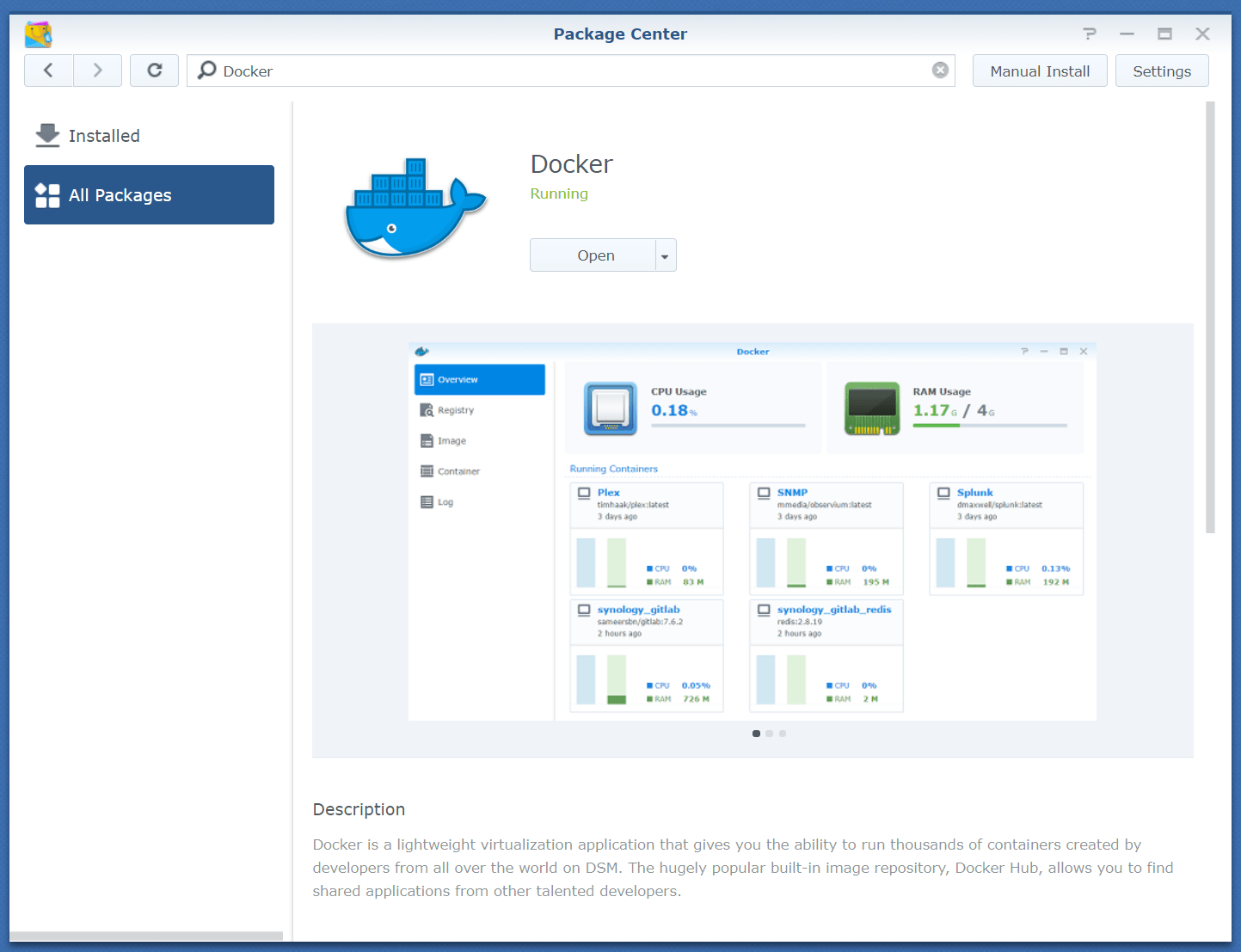
If the package is installed, open Docker.
Load MongoDB from registry
Search for MongoDB in the official Docker Registry and right-click on mongodb to download the image. I have used the version 4 (mongo:4)
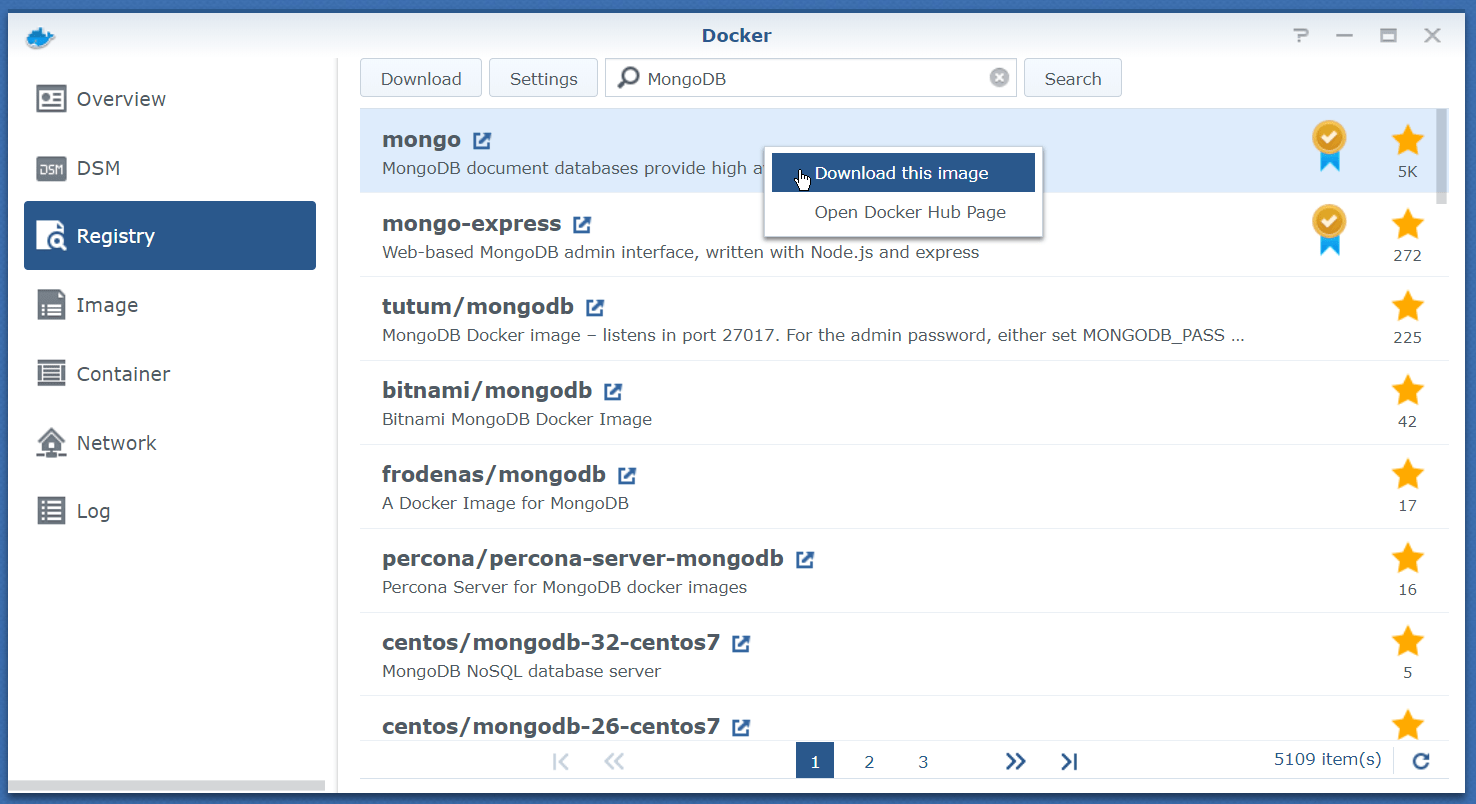
Launch MongoDB
Click on the downloaded MongoDB image and press the Launch button. A window opens where you can configure your MongoDB container.
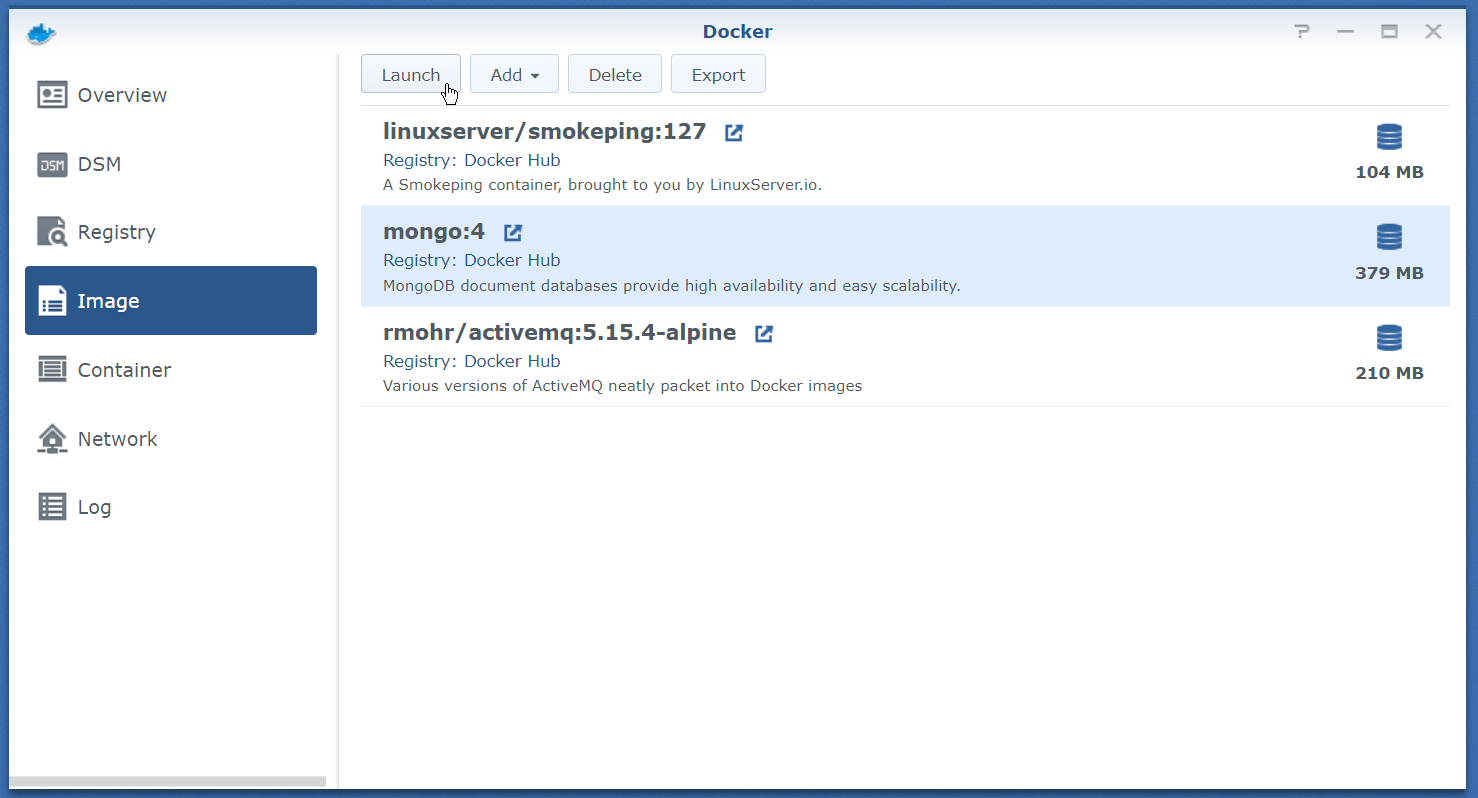
Setup Name and limit Resources
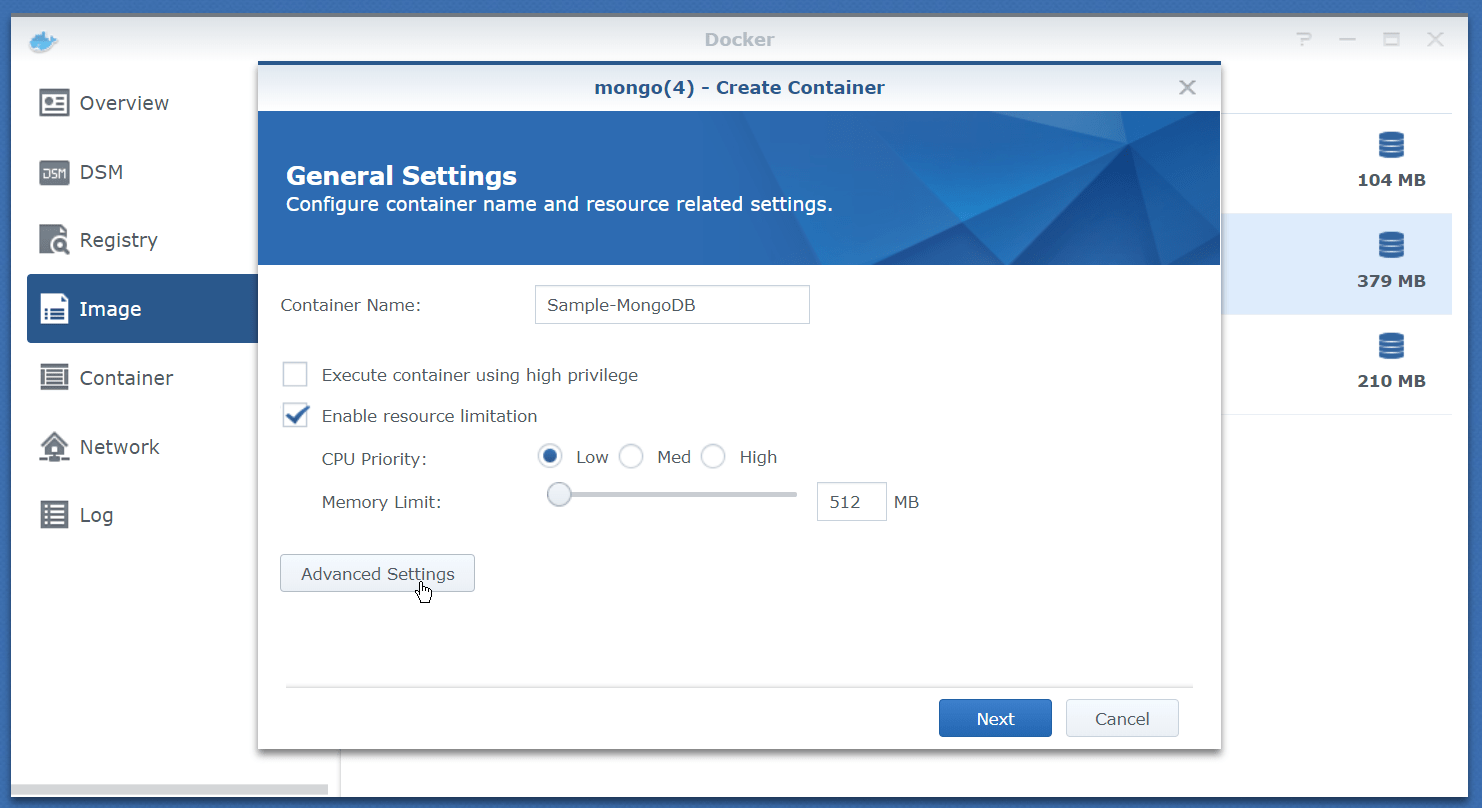
If you want to limit the resource to a container, you can set the priority and max RAM-usage. 1 GB of RAM for MongoDB means it can hold aprx. 100.000 entries in RAM.
Setup Advanced Settings
On the same window you have a button Advanced Settings
Enable AutoStart - if you want
AutoStart means the Docker Container will automatically start, if your System starts. This makes sense.
Volume
Map a folder for your data. Otherwise your data will be inside your container! This means you will not be able to upgrade your container to a new MongoDB version and you will lose all data if you delete your container.
My mapping is:
- Local folder
MONGO_INITDB_ROOT_USERNAMEto mount path/data/db- not read-only
Port Settings
By default MongoDB listens to 27017. You can use any unused port, the default port or you let Synology automatically set a port.
Links
You do not need any settings here.
Environment
You need two required environment variables. I have not touched the default environment variables.
- The var
MONGO_INITDB_ROOT_USERNAMErepresents your admin username likeYourAdminNameHere - The var
MONGO_INITDB_ROOT_PASSWORDrepresents your admin password likeYourPassword777!Here
Ready. You can now start and run MongoDB.
Admin Tool
By default MongoDB has no administration tool on board.
You can use the free tool Robomongo to connect to your MongoDB Instance. Use you synology adress and your MongoDB port to connect with your credentials you've set in your Docker environment variables.
